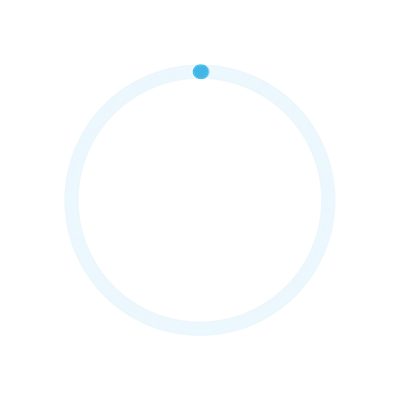
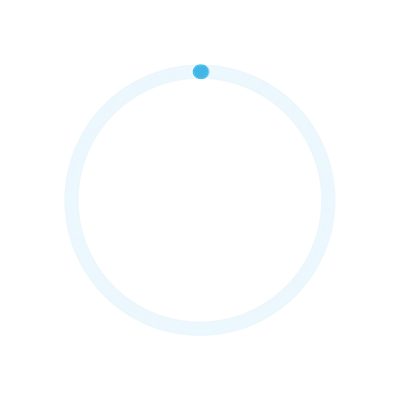

If you have not yet registered, you can do so at any time by clicking on the option Register now! Just fill out the form and enter your account information and personal data.
Once logged in, you must accept the terms and conditions of the program and from the Settings option you can change your password to a personal one. if you have any problem logging in, you can send us an e-mail at; [email protected]
Remember that the name of your Travel Agency is determined by the country you selected. If your travel agency does not appear in the list, it may be loaded in our database under another country or, it is not among the travel agencies authorized to participate in this program.
For bookings of 1 to 4 days, you'll get USD 3 and for bookings of 5 days or more, you'll get USD 5. Bookings must be made before December 15, 2024. For Avis rates in the USA (code: AR, F2, SC, 54, H8, JQ and CL), and for Avis rates in Canada (code: V5). Budget in the USA (codes: HX, BZ, LV, F4, LQ, B4 and HQ) and in Canada (code: B9). For each booking closed during the previous month, incentives will be credited to your Agent Rewards account. The offer applies to daily, weekend, weekly, and monthly rates. The offer may be changed without prior notice. Rates for corporations do not apply.
Use the shortcuts to access the main functions of the app: Home, Dashboard, Make a reservation, Find a location office or access the Account Settings.
Dashboard: Get a complete detail of accumulated incentives by month and year.
Use the switch to change between the different balance sheets (annual and monthly), view statistics for the last 5 months and a section with the amount of incentives paid and pending.
You can access a repository with all the reservations that qualified for our current promotions from the Incentives Summary.

Tap on each record to obtain the reservation details (rate code, contract number, rental duration, reservation date, start and return date and payment information if applicable).
Use the Filter Incentives button to refine the results displayed, either by a date range within the last 12 months of the year or a certain payment status.
If for some reason you cannot find a reservation, use the Search button and try to locate it to find out if it is in the platform's records. If it still does not appear, you can contact your Preferred Distributor.
In addition, your user profile information will be displayed, you can change the language of the app from Spanish to English or Portuguese and choose whether or not you want to receive notifications on your smartphone or e-mail. Finally, you will also have the possibility to modify your password following the requirements to create a secure password.
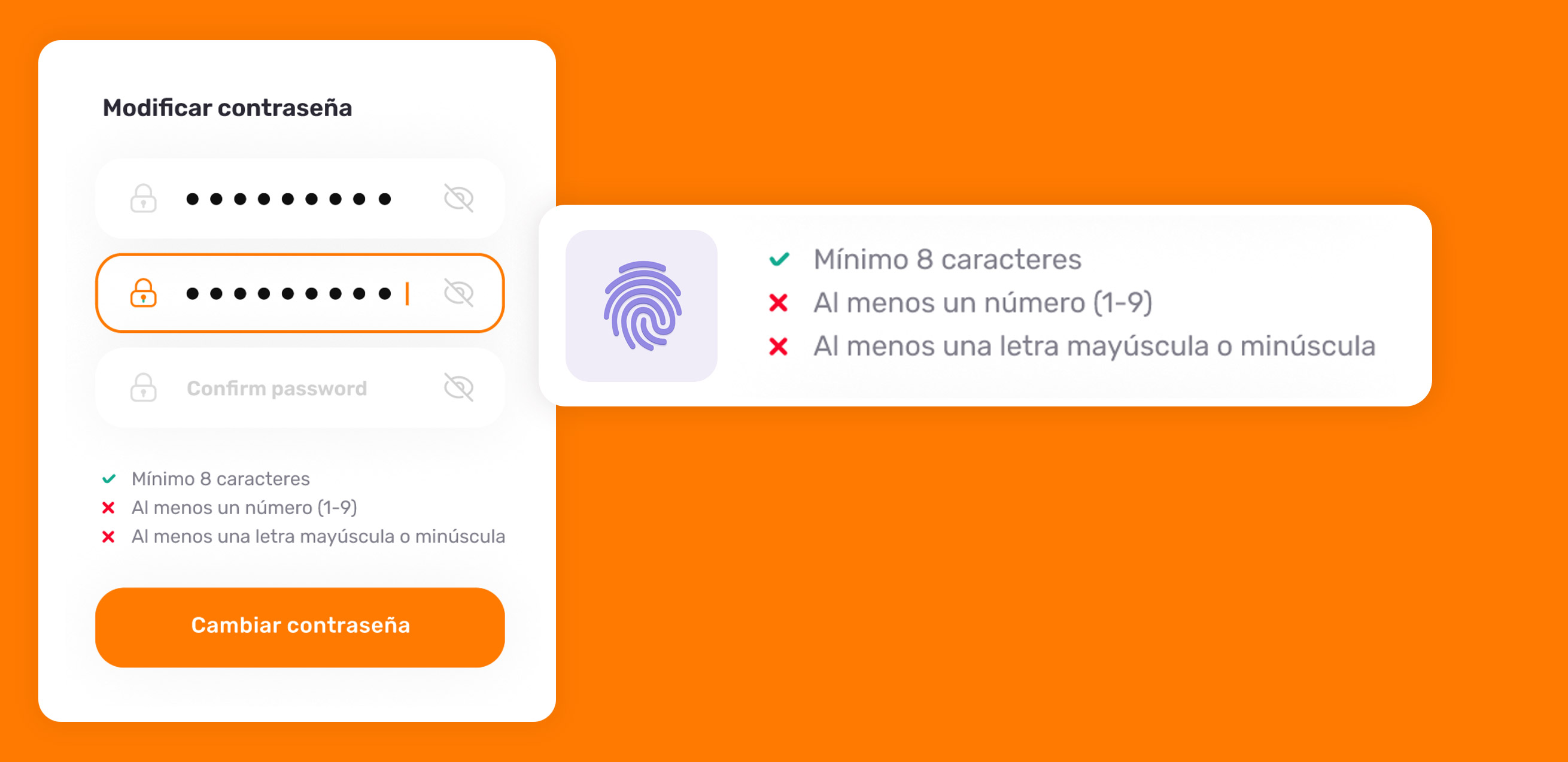
Step 1: Vehicle availability
The availability of vehicles will be displayed based on the parameters of the search, offering you options with the most economical rate by rental company and category. If you want to see more results you will have to swipe from left to right on each category and tap on each one to see the detail of that vehicle and its corresponding prices.
Step 2: Rates Upselling
You will be allowed to change plan/rate having at a glance whether or not there is a price difference between each available option.
Step 3: Select optional equipment
You will be allowed to add optional equipment to your reservation having at all times a referential value together with the estimated total of the booking. Remember that any additional extras must be paid for at the time of pick-up.
Step 4: Customer information
From here you can confirm the reservation by filling in the required fields, and get the booking confirmation.